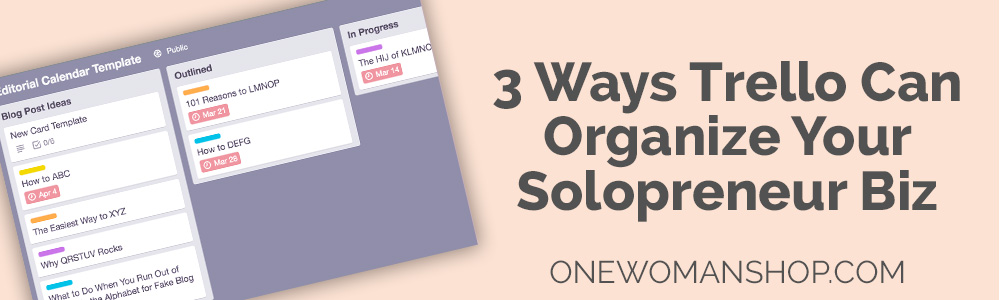
It takes so many tools to organize your business. You have an editorial calendar, project roadmaps, to-do lists, contact lists...and those are just the things you’ve used today.
It seems to be everyone’s dream to have one tool to rule them all. And while I can’t promise you that, I can tell you how to get a lot closer.
The key is to use tools that are super flexible, enough that you can adapt them for any use. The best tool I’ve found for that? Trello.
What is Trello?
Trello is a project management platform with a very visual layout. It’s designed to follow the Kanban method, which in this context means a visualized layout of your workflow. I know it sounds boring, but Trello makes it simple.
At its simplest, Kanban lays out three workflow stages: to do, doing, and done. They’re usually laid out in that order from left to right, and you move cards to the right as they progress.
Realistically, your processes are probably more complex than just three steps.
But because Trello is also amazingly flexible, you don’t have to use it just for Kanban. There are a ton of integrations, including IFTTT and Zapier, meaning you can easily work it into your current processes wherever it makes sense.
Trello is made up of boards, lists, and cards. A board would be for an entire project. Within that, there are several lists, and you can think of cards as items or to-dos on those lists. You can drag and drop cards from one list to another, and archive them when they’re completed.
Types of Trello boards
I’ve found that most boards fall into one of three broad categories. Each of them work best for different products and working styles, so you can choose whatever grooves with you and customize it to your heart’s desire.
1. Traditional Kanban
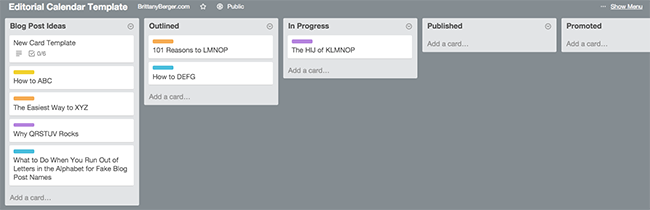
A lot of boards will follow the traditional Kanban style of laying out your workflow visually -- that to do, doing, and done process covered above. You can create one list for each step of your process. As a project moves along, you can drag and drop those cards to the right, from one board to another. (Moving to the right is a great feeling.)
What it works best for: When the most important thing to keep track of is something’s progress, like to-do lists, tracking freelance projects, planning content creation, and more.
2. Topical lists
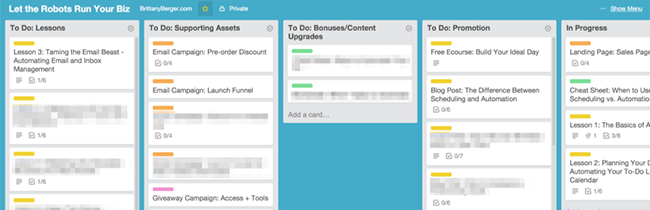
Trello’s also great for organizing big projects, when the thought of creating and managing a spreadsheet for it gives you a migraine. With something like launching a product or a “master ideas list,” a single column for tasks to do may not be enough.
Organizing your board by topical lists, instead of one list for each stage of your process, lets you break things down a bit further than “things to do.”
It has a different, cleaner view and can be easier to deal with than a spreadsheet. You can drag and drop tasks to reorganize your plans, view your project in multiple ways, and search and filter the data much easier -- a simple search bar instead of knowledge of Excel formulas and tricks.
Spreadsheets are meant for data, not to-do lists.
Use Trello to organize huge lists by creating a board and breaking it down by sublists and cards, laying it out, and filtering as you please (more on this later).
What it works best for: Big, “monster lists” like idea buckets, product launch plans, business roadmaps, contact lists, and other large projects.
3. Calendar-based
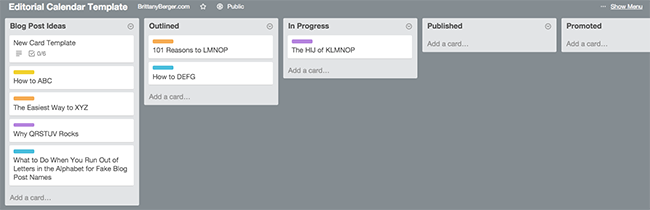
By turning on the free calendar power-up, you can view a calendar of your Trello cards based on due date. It’s great as a kind of hybrid board, for when you’d like to have the visual Kanban view but still need a traditional calendar.
You can toggle between the two as much as you want, drag and drop on the calendar to rearrange due dates, and look at your projects from a second angle.
What it works best for: To-do lists with hard due dates, editorial calendars, tracking individual project due dates.
Tips for Trello pros
Once you’ve gotten the basics down and can lay out a project, you can think about getting fancy to make Trello even more fun.
- Browse real-life examples. Trello’s Inspiration page has a ton of examples submitted by users. You’ll walk away with a ton of ideas for ways to organize your business.
- Use all the features. You only need the basic structure of a Trello board to get the job done. But you can use descriptions, attachments, labels, due dates, checklists, and integrations to add more detail to your projects and filter your to-dos.
- Collaborate. Plan projects with clients, customers, or partners by creating a group board where you all can assign each other cards, comment back and forth, and make collaboration easy.
- Keep an “FYI” card on every board. Always create one card that stays on the board forever, with information on how the board works. Maintenance will be easier -- especially when you’re collaborating -- if you lay out the board’s purpose and processes.
- Use templates. Creating templates for card descriptions and checklists that you can copy later will save time updating the board and ensure long-term consistency for you organization freaks like me.
“Move it to the right”
Trello can be anything you want it to be, so it’s worth giving it a shot. Whether you want a cleaner spreadsheet or more visual to-do list, there’s a board for that.
Latest posts by Brittany Berger (see all)
- 3 Ways Trello Can Organize Your Solopreneur Biz - May 3, 2016
- 3 Forgotten Aspects of Your Solo Biz Brand That Make a Difference - November 5, 2015
- Workflow Automation 101: Saving Time with IFTTT and Zapier - August 31, 2015
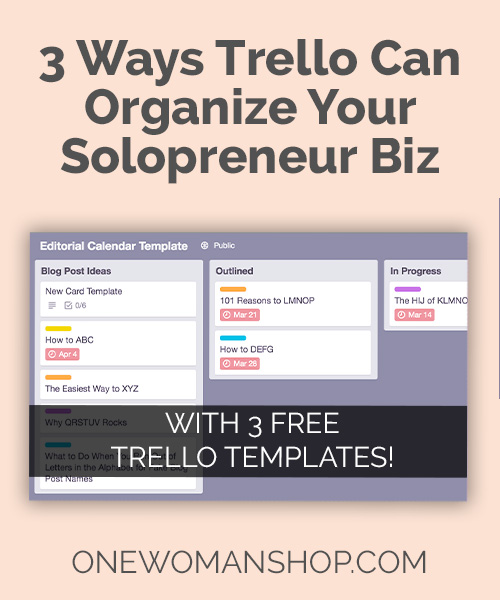








This is a great post. I’ve been going back and forth if I should get the business upgrade while I’m a ‘solopreneur.’ I was leaning to it over other platforms I didnt even know yet. I have used Trello for a few years and I’m starting to feel better about how I can organize and work with it. I’m a bit chaotic and I’ve ended up with crazy boards that make no sense anymore. That’s been changing though and I’m seeing benefits of being able to use power-ups (I’d like to use more than one to help).
I wanted a better way to collaborate with my clients too. Doing what you mentioned is perfect!
It’s actually pretty amazing that you’ve touched on all the things I love about Trello. Very powerful – When I worked at Unsplash, the team rocked Trello (and I’m sure they still do).
I just started using Trello so you’re post is exactly what I needed. I’m planning on converting my editorial calendar which is now in Excel into Trello for easier management. Thank you!!
[…] If you’re curious about how Trello works, here’s a quick overview. […]